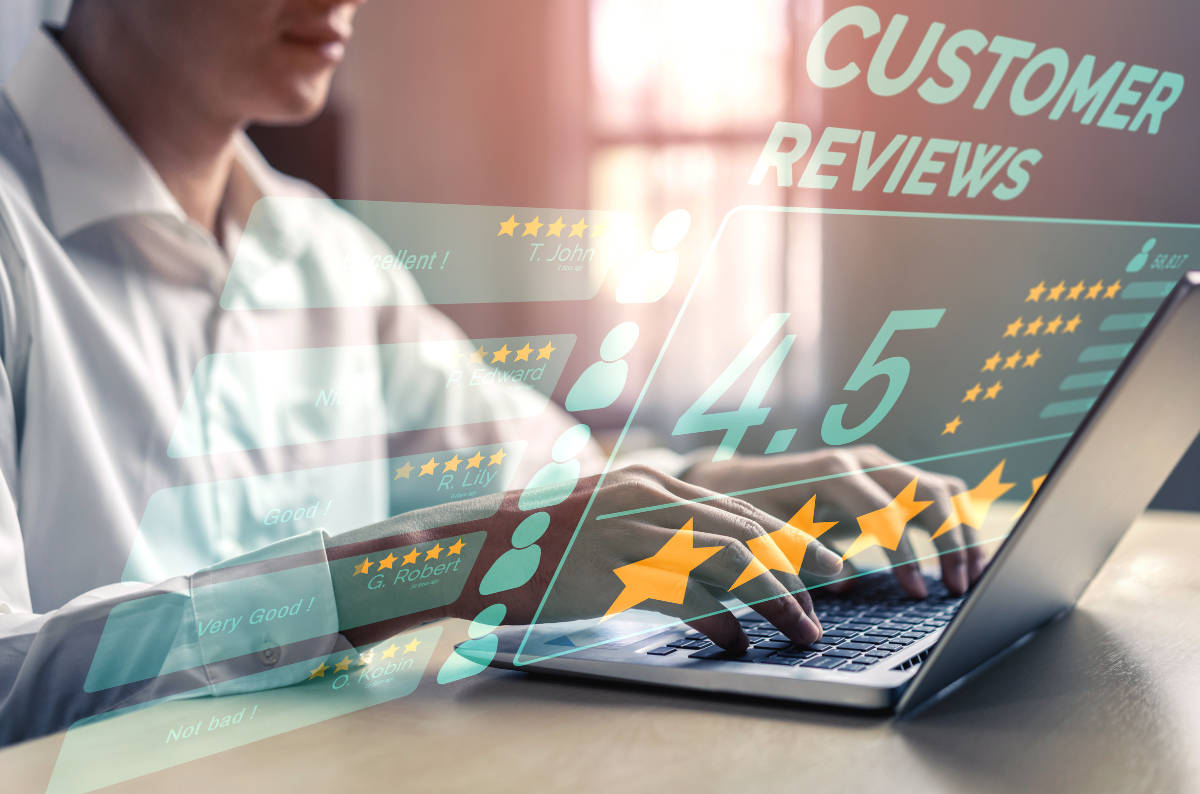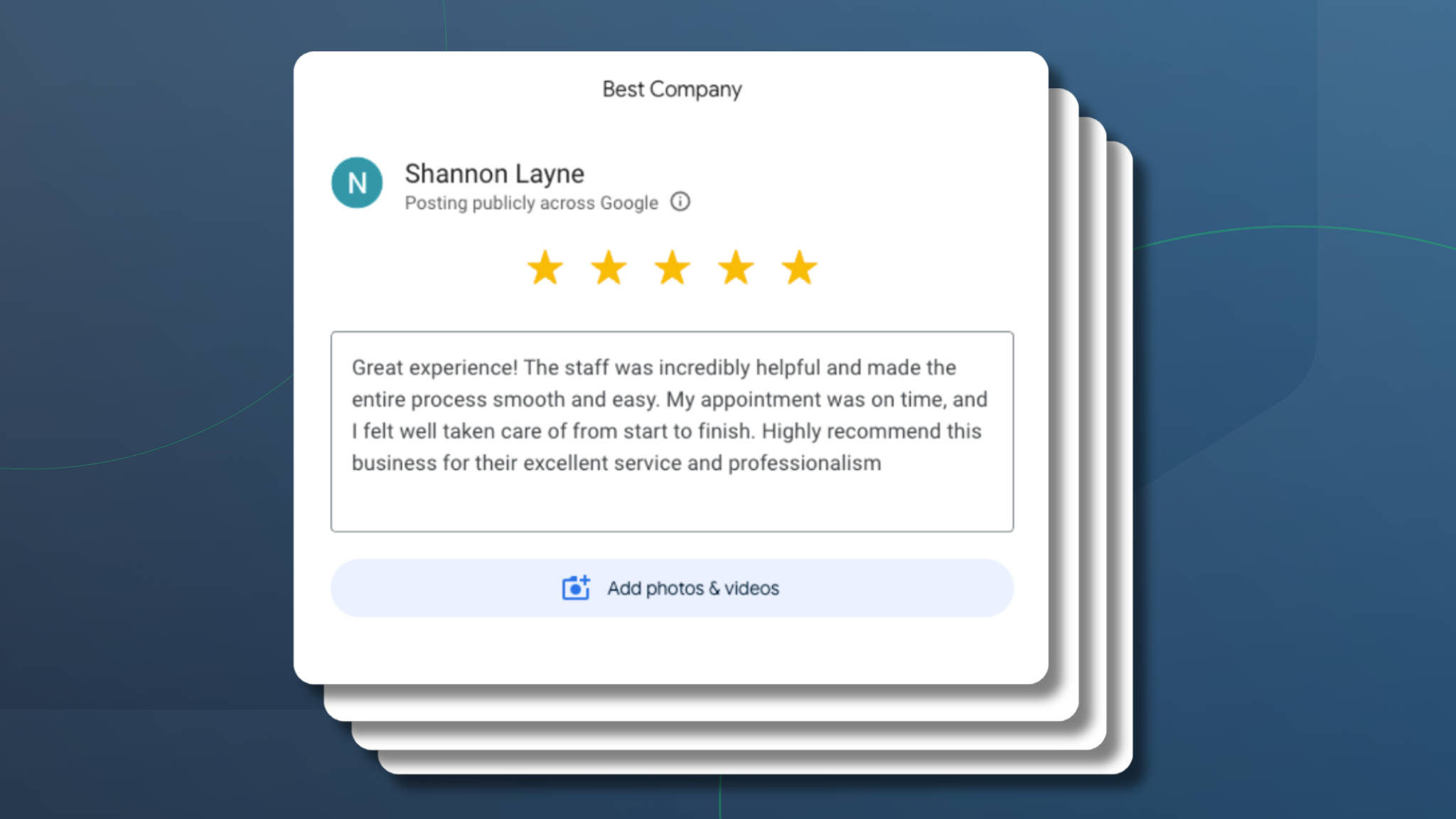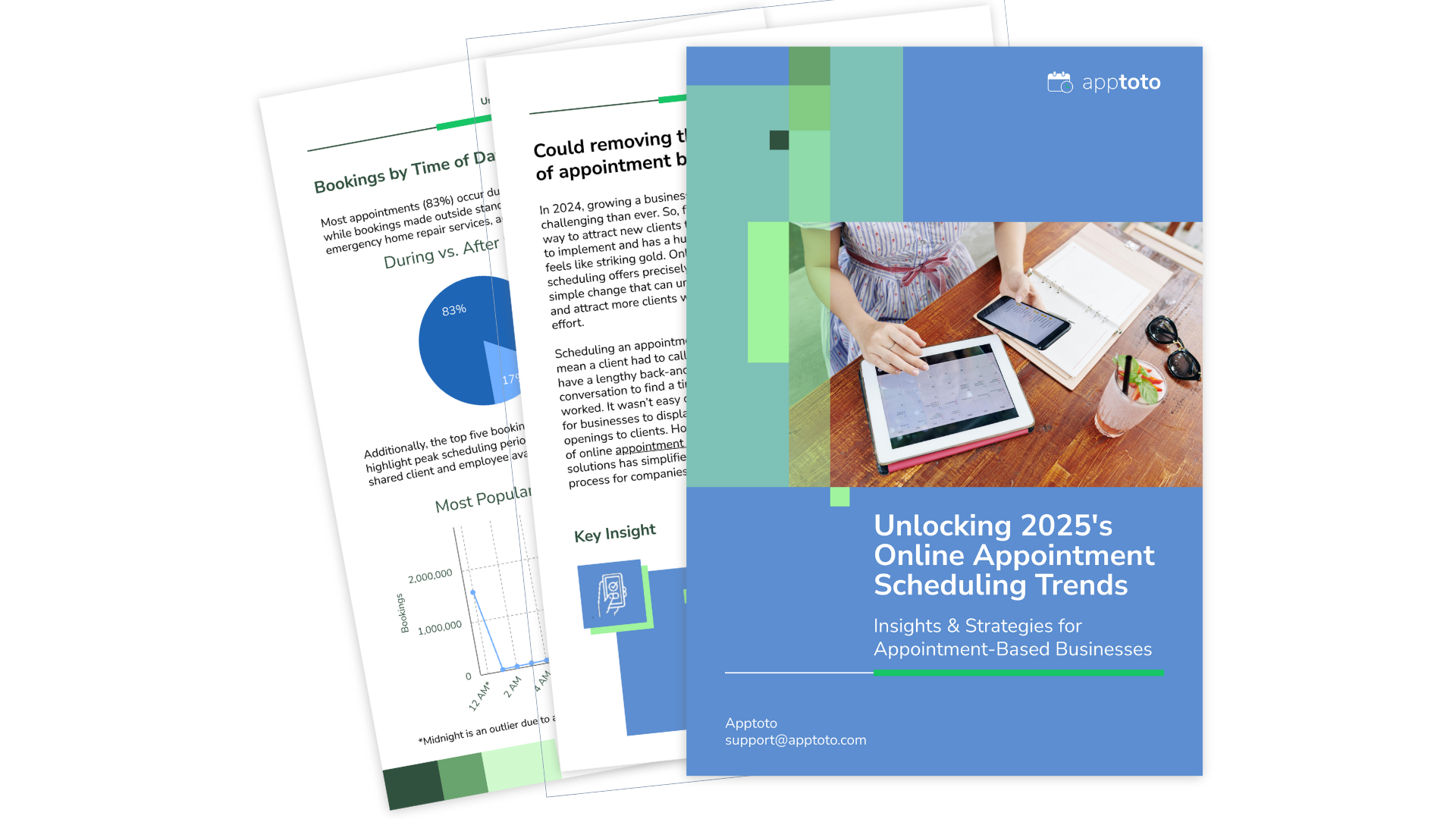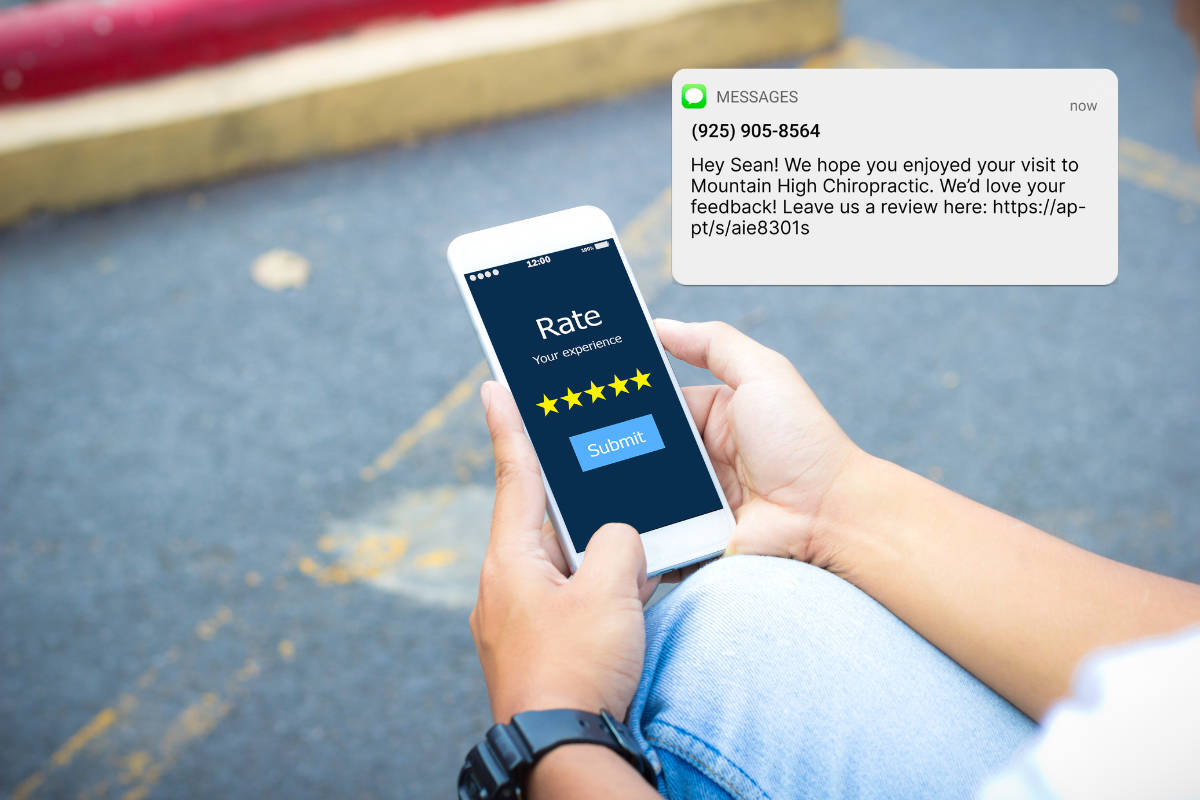Estimated reading time: 10 minutes
Imagine scrolling on your phone, searching for a new hair salon or primary care physician. What’s the first thing you scan before you click a single link to learn more? Reviews, right? It’s become second nature. And it’s not just you—89% of today’s consumers factor reviews into their decision-making process when making a purchase. Consumers want to know what others have experienced before they commit.
Think about it from your customer’s perspective. If your business has zero reviews or 15 five-star reviews from people who all suspiciously share your last name, how will prospective clients judge your business? With skepticism, of course!
Consumers aren’t afraid to speak their minds about their experiences with businesses, so reviews– good and bad–are crucial for establishing credibility and trust. Reviews reassure customers and give them confidence in their choices.
Thanks to automation, collecting reviews is easier and more efficient than ever. So, if you’re not actively collecting reviews, now is the time to start. Learn how your businesses can generate more positive client reviews, bolstering your reputation and profitability in the long run.
Jump straight to automating review requests into Apptoto.
Why Ask Clients for Reviews?
Reviews serve your business in two fundamental ways: by bolstering confidence among your customers through social proof and by providing valuable feedback about how you’re running the business. You get a front-row seat into how clients view the quality of your services/products, customer service, and overall business operations. At the same time, prospective customers look at those same reviews to decide if they can trust you with their hard-earned dollars.

Along with building trust and credibility and identifying areas of improvement for your business, reviews can also:
- Enhance Online Visibility and SEO: Positive reviews can help boost your business’s visibility on search engines, so you appear more frequently when clients search for services like yours.
- Influence Consumer Behavior: Reputation matters. Studies have shown that 90% of consumers would not frequent a business with a bad reputation. Positive reviews can influence consumer behavior, driving more customers to choose your products or services over competitors.
- Differentiate Your Business: Reviews help your business stand out from the competition. A consistent stream of positive reviews sets you apart as a trusted provider.
- Boost Sales and Revenue: Customers are more likely to purchase from or engage with a business with a high volume of positive reviews, and companies with excellent reputations often command higher prices for their products or services.
Where Should I Ask Clients to Leave Reviews?
There are plenty of places where your business can ask clients to leave reviews, both on third-party websites and your own online properties. However, depending on your industry, some third-party review sites will have greater visibility and impact than others.
Reviews on platforms such as Google My Business and Yelp can be invaluable for appointment-based businesses. Some social platforms, like Facebook, also enable customers to leave reviews. Likewise, many industries have unique third-party review sites. For example, Angi (fka Angie’s List) is a well-known review site for home services, whereas Healthgrades is a great place to find physician and hospital ratings. It’s well worth spending a few hours researching which review sites will be most impactful for your business.
Finally, businesses may also find it helpful to request reviews or testimonials to place on their website. Getting permission to feature client feedback in your marketing materials means you can control what and how it’s used and recycle it across various places (e.g., testimonials page, case studies, social posts).
Types of Review Requests
There are several ways to request feedback from your customers, including asking them in person, calling them, sending a direct message on social media, or soliciting feedback via your website or app. However, two of the easiest and most automated ways to collect reviews are via SMS text messages and emails.
SMS: Sending a text message to clients asking for their feedback is direct and efficient. Messages are short, quick, and convenient for both parties. And, since text messages can include links, you can direct clients where you want them to leave a review.
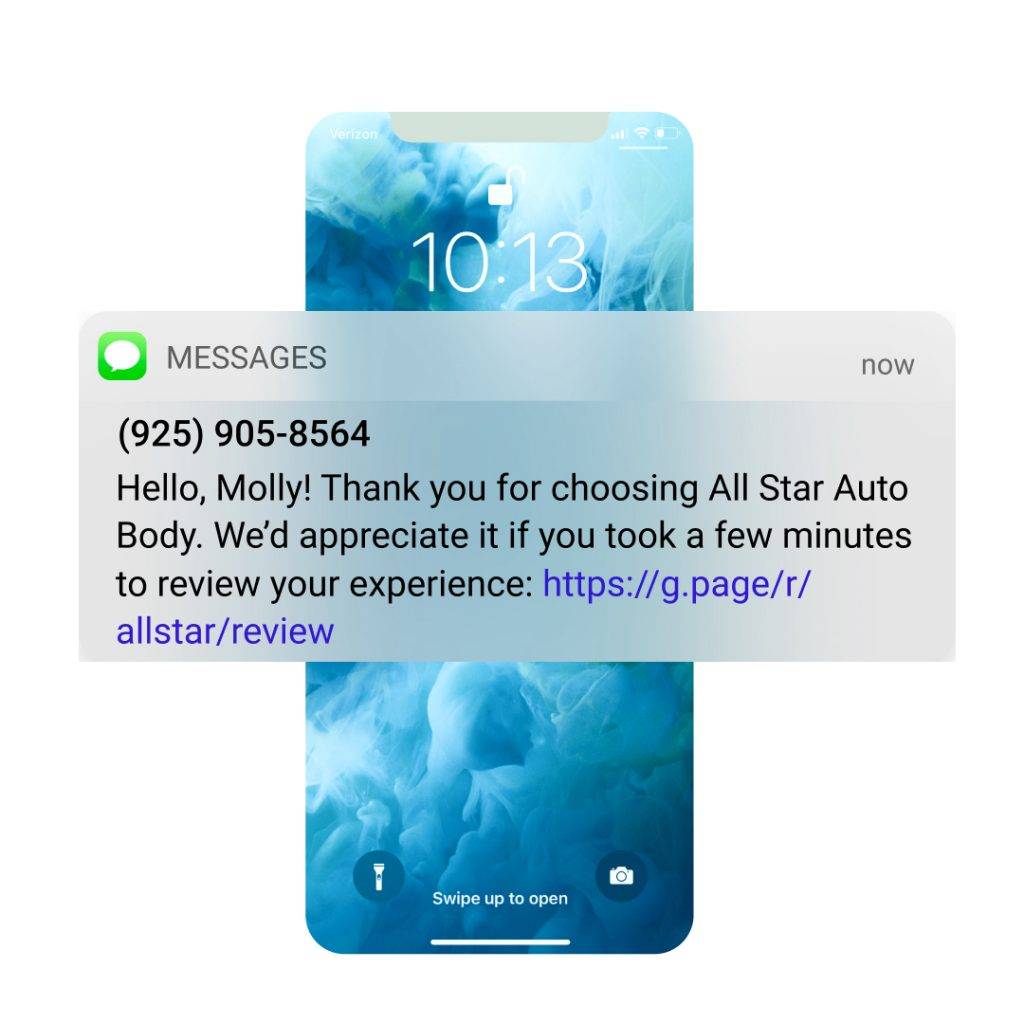
Email: Email requests allow for a more detailed explanation of why your client’s feedback is valuable and provide links for easy access to review platforms. As with text messaging, you can send review requests individually or via bulk message blasts.
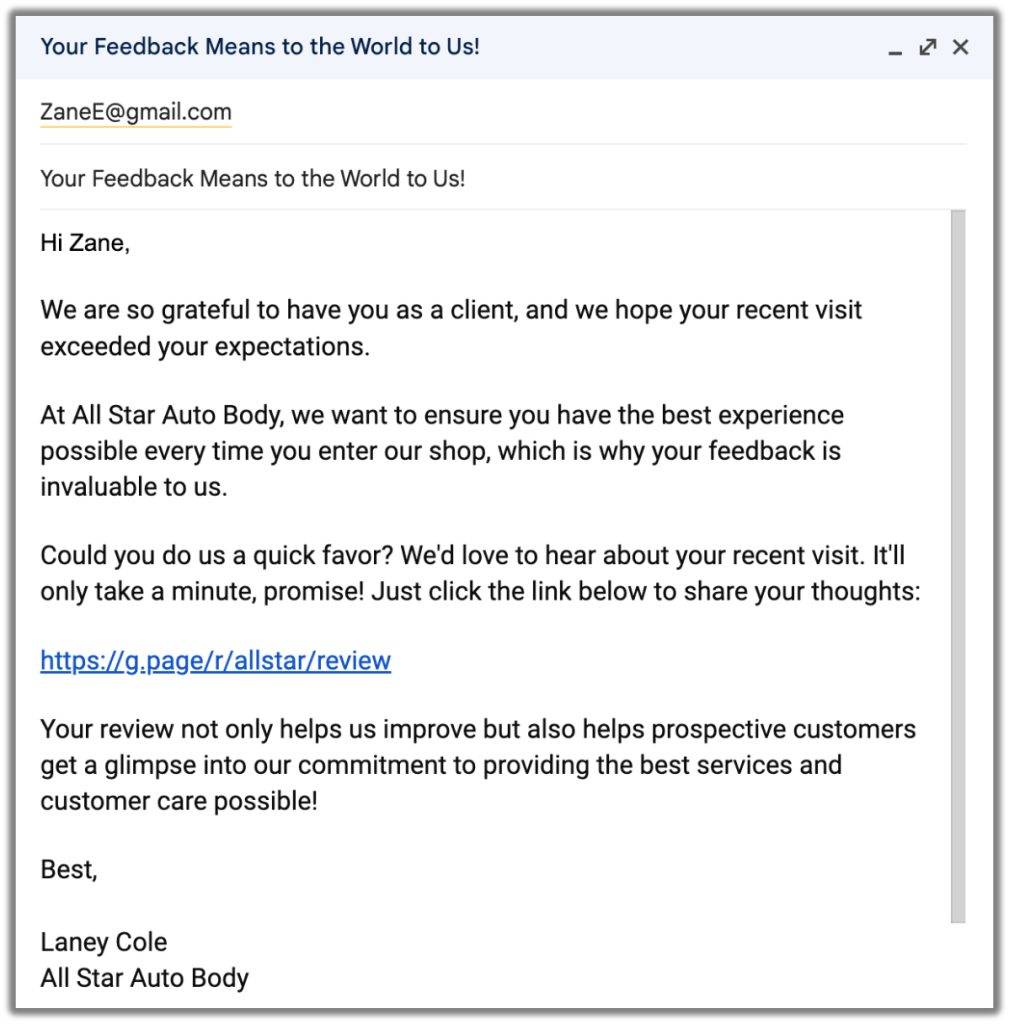
Dos and Don’ts of Asking for Reviews
DO: Time Requests Appropriately
Send review requests when you know clients are most likely to have had a positive experience with your business, such as after a successful appointment. The details of their appointment should be fresh enough in their minds that they can highlight important details or information about their visit in their review, so don’t wait more than 24 to 48 hours.
If you collect Net Promoter Scores (NPS) or similar ratings from your clients, consider sending a review request to anyone who scores you highly. Direct those who score you poorly or moderately to your customer service team for triage.
DO: Make it Easy to Submit Reviews
Provide clear instructions and direct links to review platforms to make it easy for customers to leave feedback.
DO: Be Polite and Explain Why Feedback is Important
Politely ask for feedback and explain how their reviews help improve your business and assist other customers in making informed decisions.
DO: Respond to Reviews & Make Changes
Whether reviews are positive or negative, it’s important to acknowledge and respond to them. Doing so helps you show appreciation and address client concerns. Use feedback to improve your services and business operations.
DON’T: Demand Reviews with Pushy Language
Avoid using aggressive or pushy language when requesting reviews, as it may turn customers off and result in negative feedback.
DON’T: Argue with Reviewers
Never fuel arguments with customers who leave negative reviews. Instead, respond professionally and offer solutions to address their concerns. If a reviewer remains obstinate or promotes blatant inaccuracies about your business, try taking the conversation offline. If that doesn’t work, consider appealing to the third-party review site to see if the review blatantly violates their guidelines.
Don’t Spread Reviews Too Thin
Focus on a few key review platforms where your target audience will most likely see them. Avoid requesting reviews on too many platforms, which can overwhelm customers.
Crafting Effective Client Review Requests
Generic SMS Review Request
Hello, {{Client Name}}! Thank you for choosing {{Business Name}}. Please take a few minutes to review your experience: {{Review Link}}.
SMS Review Request with Incentive
We hope you had a wonderful experience at {{Business Name}}, {{Client Name}}. We’d love it if you’d consider leaving us feedback about your visit here: {{Review Link}}? As a token of our thanks, we’d like to offer you {{incentive}}.
SMS Review Request (1-10 Rating) Sequence
Initial Ask
{{Client Name}}, thank you for choosing {{Business name}} for your {{Service}} Needs! Your feedback is invaluable to us. On a scale of 1 (poor) to 5 (stellar), how would you rate your experience?
Great Rating (4-5) Follow Up
We’re thrilled you had a wonderful visit to {{Business Name}}! Would you consider taking 60 seconds to share your feedback on {{Review Link}}? Your review can provide confidence to others that they’ll receive the same exceptional service you experienced.
Mediocre Rating Follow-Up (3)
Thanks for taking the time to rate your experience at {{Business Name}}. We’ll be in touch soon to discuss how we can improve your next visit. Or, if you’d like, you can schedule a call anytime here: {{Booking Link}}
Poor Rating Follow Up (1-2)
We appreciate your feedback on your recent visit to {{Business Name}}. We’re disappointed to learn about your less-than-ideal experience and are eager to make things right. Our team will be reaching out shortly, or if you’d like to book a call sooner, please use this link: {{Booking Link}}.
Email Review Request Generic
Subject: Your Feedback Means to the World to Us!
Email:
Hi {{Client Name}},
We are so grateful to have you as a client, and we hope your recent visit exceeded your expectations.
At {{Business Name}}, we want to ensure you continue to have the best experience possible, which is why your feedback is invaluable to us.
Could you do us a quick favor? We’d love to hear about your recent visit. It’ll only take a minute, promise! Just click the link below to share your thoughts:
{{Review Link}}
Your review not only helps us improve but also helps prospective customers get a glimpse into our commitment to providing the best services and customer care possible!
Best,
{{Business Employee Name}}
{{Business Name}}
IMPORTANT: All fields surrounded by {{ }} are generic placeholders. They must be updated to Apptoto fields to work correctly (or to the appropriate syntax of the messaging platform you are using)
Implementing Automated Client Review Requests with Apptoto
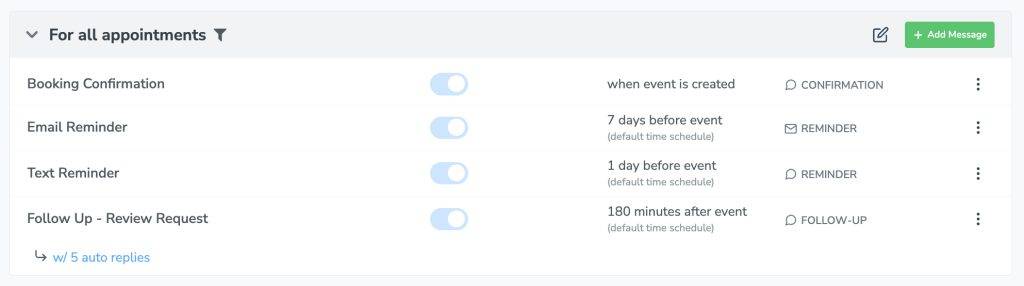
Whether you’re sending one review request or one hundred, the prospect of launching a review request campaign may seem daunting! Luckily, there are multiple ways you can launch a personalized, interactive Review Request campaign in Apptoto in just a few minutes! We’ll explore using Follow-Up Auto Messages below and then dive into using Campaigns and one-off messages to collect reviews in subsequent guides.
Review Requests: 1-Step Follow-Up
If you already have Appointment Auto Messages set up to send booking confirmations and appointment reminders, adding a follow-up review request is simple.
Apptoto will send a follow-up review request after every appointment that meets your Messaging Rules (regardless of how the appointment went). As a result, your business may receive an influx of good and bad reviews.
To add a follow-up review request:
- Log into Apptoto and navigate to Messaging > Appointment Auto Messages.
- Click “+Add Message” and select text or email based on your preference.*
- Name your Review Request message.
- Select “Followup” as the message Purpose.
- Choose how long after an appointment you want to send the review request.
- Click “Edit” to adjust the review request message.
- If you’re using liquid variables to personalize your message (e.g., Client Name = {{participant.name}}), use the Fields button to ensure they are added appropriately.
- Add the link where you’d like clients to submit reviews anywhere {{Review Link}} is listed.
- Adjust any remaining settings as preferred, then click “Done and Save.”
- On the Rules page, click “Save” again near the top right-hand corner.
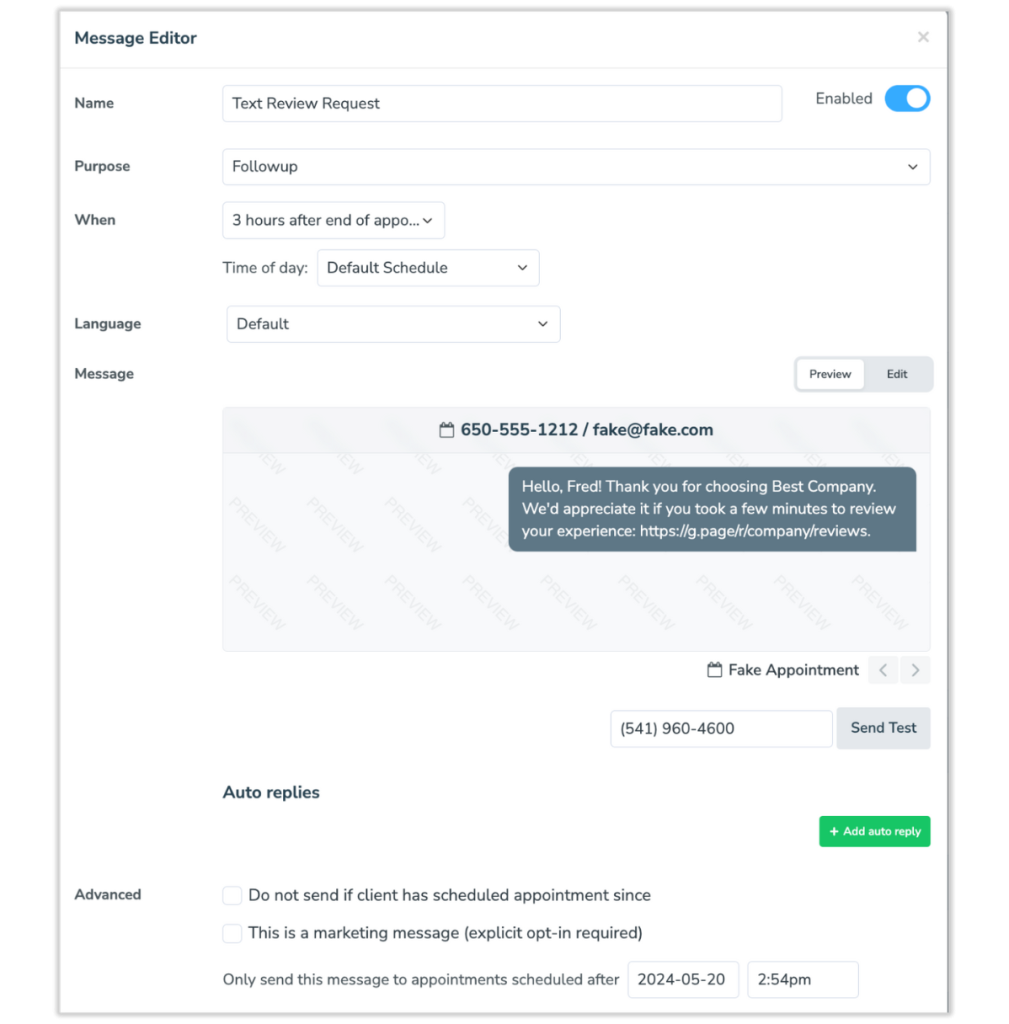
* These directions assume you have one Appointment Auto Message rule set up. If you have multiple, you can create a Follow-Up review request for every rule or one generic review request for all appointments.
Review Requests: Followup + Auto Replies
Sending a follow-up message with auto replies is a great way to proactively collect reviews from happy customers while redirecting unhappy customers to support to address their needs.
This strategy uses a follow-up message asking the client to rate their experience. Based on their answer, Apptoto will respond with an auto-reply. Positive scores can be sent a message asking them to leave a review, while negative scores can be directed to connect with customer support.
To get started:
- Log into Apptoto and navigate to Messaging > Appointment Auto Messages.
- Click “+Add Message” and select text or email based on your preference.*
- Name your Review Request message.
- Select “Followup” as the message Purpose
- Choose how long after an appointment you want to send the review request.
- Click “Edit” to update the message.
- Enter your review request message similar to the “Initial Ask” message in the “Crafting Effective Review Requests Templates” section above.
- Update fields as necessary to ensure message personalization works properly.
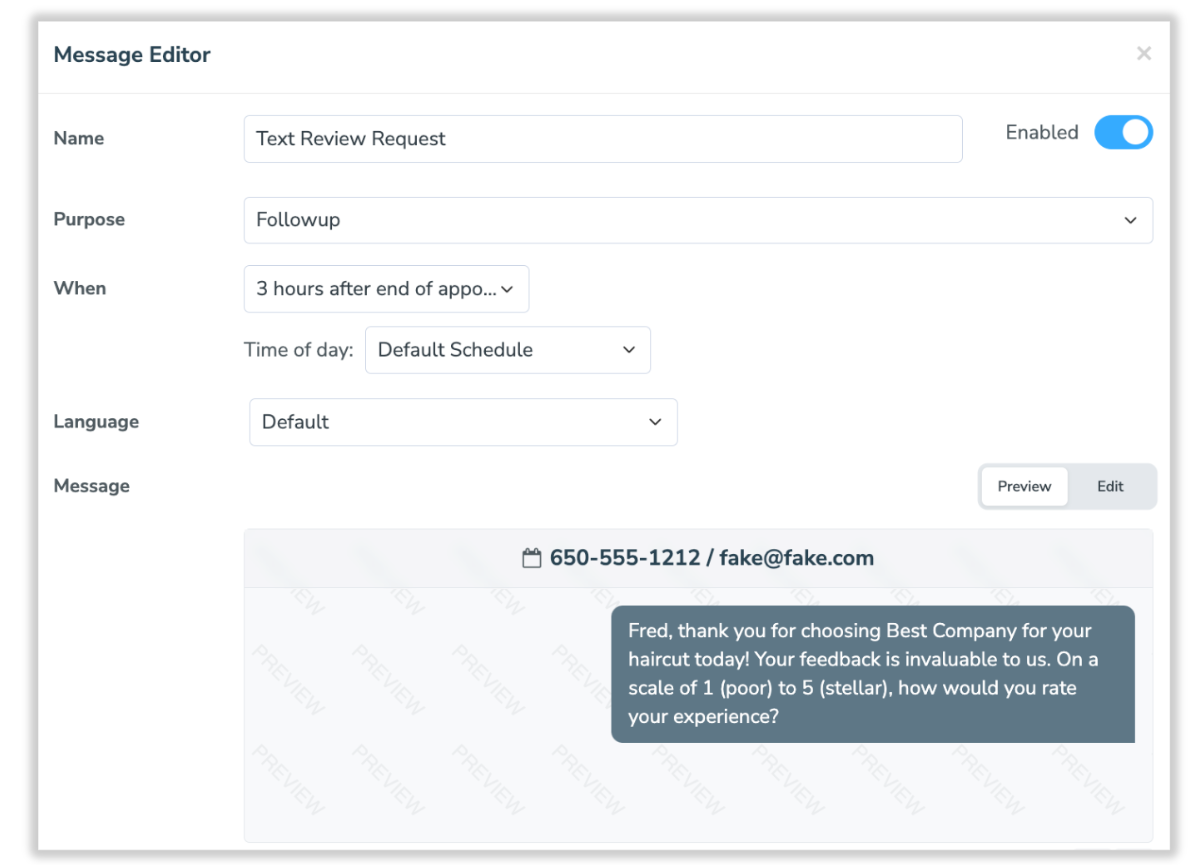
- Update fields as necessary to ensure message personalization works properly.
- Under the Auto Replies section, click +Add auto reply.
- Set up rules for your Review Request responses, including what actions you want Apptoto to take based on what responses you receive. There will be a blue “Click_to_Edit” link you’ll need to select to adjust your Auto Reply messages.
- For example, if you’re using a 1-5 ranking system, you might consider setting up 5 auto-response rules as follows:
- If Reply is 1 then Reply > “Poor Rating (1-2) Follow Up” message
- If Reply is 2 then Reply > “Poor Rating (1-2) Follow Up” message
- If Reply is 3 then Reply > “Mediocre Rating (1-2) Follow Up” message
- If Reply is 4 then Reply > “Great Rating Follow-Up (4)” message
- If Reply is 5 then Reply > “Great Rating Follow-Up (4)” message
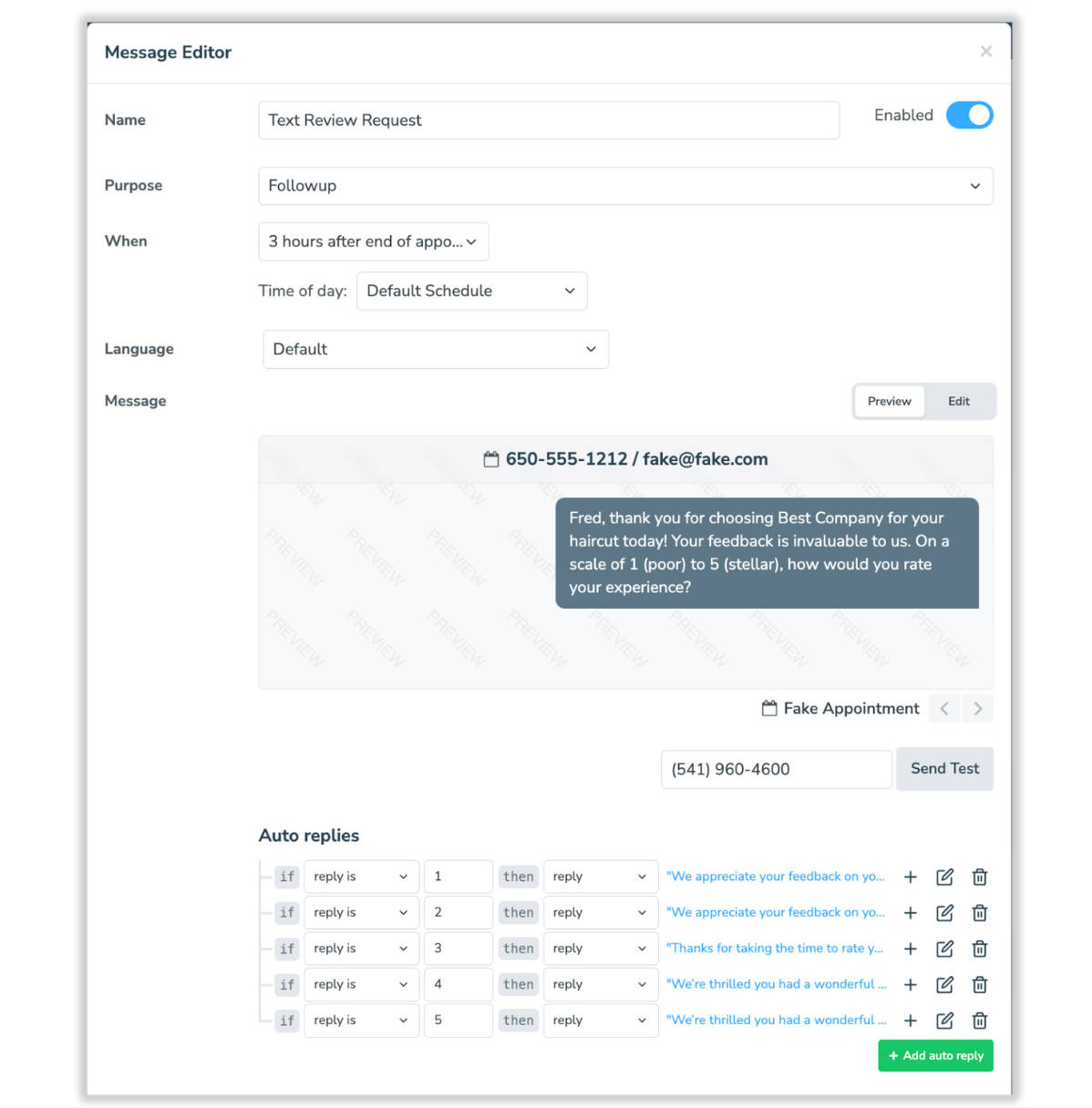
- For example, if you’re using a 1-5 ranking system, you might consider setting up 5 auto-response rules as follows:
- After you’ve added all the Auto Replies you want, adjust any remaining settings. Click “Done and Save.”
- On the Rules page, click “Save” again near the top right-hand corner.
Collect More Customer Reviews with Automation
Automated texts and emails offer a powerful solution for businesses seeking to streamline their review collection process. By harnessing the capabilities of platforms like Apptoto, companies can gather client reviews seamlessly, strengthen their reputation, and ultimately drive new client growth and success.
Ready to simplify your review collection process? Explore Apptoto today with a free 14-day trial and see how to scale your business’s approach to gathering client feedback. Not ready yet? Schedule a demo with our expert Customer Success team to walk through the platform and how to send review requests first.